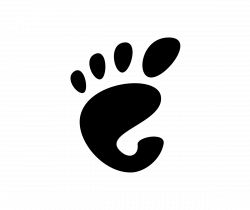![]()
Xfce Desktop 4.16 was announced as the new major release a few days ago. Here’s how to install it in Ubuntu 20.04, Linux Mint 20 for testing.
Xfce 4.16 features include:
- New icons and palette
- New Default Applications dialog merges ‘Mime Settings’ and ‘Preferred Applications’ dialogs
- Better HiDPI support with fractional scaling
- More default keyboard shortcuts.
- Add pause button in Thunar’s file copy and move dialogs
- Dark panel mode (Enabled by default)
- New ‘Status Tray’ plugin combines both legacy Systray and StatusNotifier.
- New ‘About’ dialog shows basic system information.
- Improved power manager settings and more.
![]()
How to Install Xfce 4.16 in Ubuntu:
So far the only easy way to get the desktop packages is using the “Xubuntu Developers” team QA Staging PPA.
1.) Open terminal from your system application launcher. When it opens, run command to add the PPA:
sudo add-apt-repository ppa:xubuntu-dev/staging
Type user password (no asterisk feedback) for sudo prompts and hit Enter to continue.
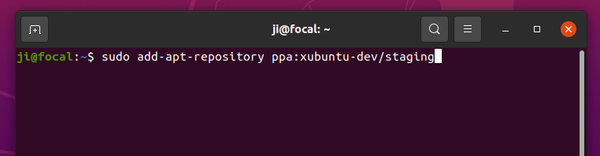
2.) For XUbuntu and Linux Mint Xfce Edition, install available system updates either via the package manager or by running command:
sudo apt update; sudo apt upgrade
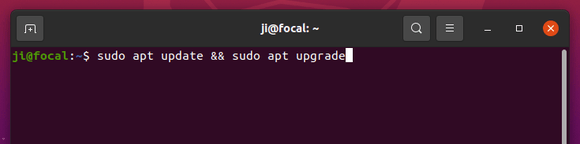
For others, install Xfce desktop via command:
sudo apt install xubuntu-desktop
Uninstall Xfce 4.16:
For XUbuntu and Linux Mint Xfce Edition, run command to purge the PPA which will downgrade Xfce packages to the stock versions:
sudo apt install ppa-purge && sudo ppa-purge ppa:xubuntu-dev/staging
To just remove the “Xubuntu Developers” team PPA, run command:
sudo add-apt-repository ppa:xubuntu-dev/staging
To completely remove xfce packages (not recommended for XUbuntu and Linux Mint Xfce), run command:
sudo apt remove --auto-remove '~nxubuntu*' '~nxfce4*' '~nthunar*' atril-common brltty-x11 tumbler-common