![]()
For those prefer Gnome 3 style Activities overview, here’s how to bring back the vertical workspace thumbnails in Ubuntu 21.10.
Ubuntu 21.10 defaults to Gnome 40 and brings new design of the Activities overview screen. It now has large and horizontal workspaces locates across the center of screen. Along with thumbnails in the top, you can either click / use keyboard shortcuts or touchpad gestures to switch workspaces.
Personally I like the new design. But for those who are accustomed to the vertical view, here’s an extension to restore the change.
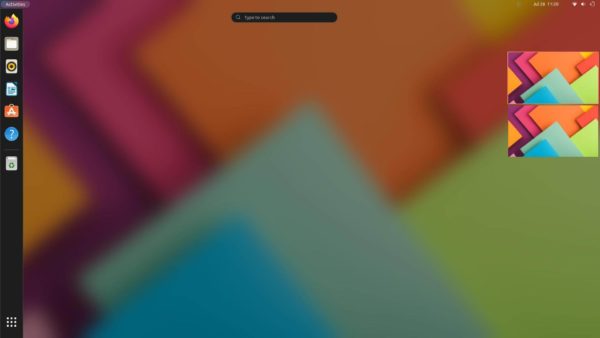
1. Prepare for installing Gnome Shell Extension:
Before getting started, make sure chrome-gnome-shell package is installed for GNOME Shell extensions integration for web browsers.
To do so, open terminal (Ctrl+Alt+T) and paste the command below and hit Enter:
sudo apt install chrome-gnome-shell gnome-shell-extension-prefs
The command also installs the app for managing Gnome Extensions.
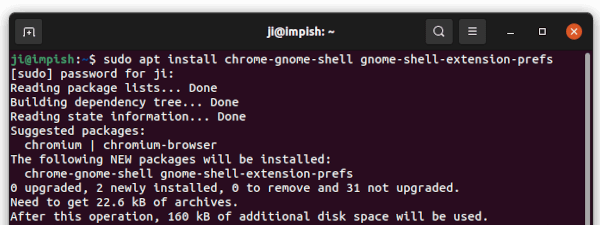
2. Install Vertical Overview extension:
Next go to the link page below in your web browser, then turn on the slider icon to install the extension:
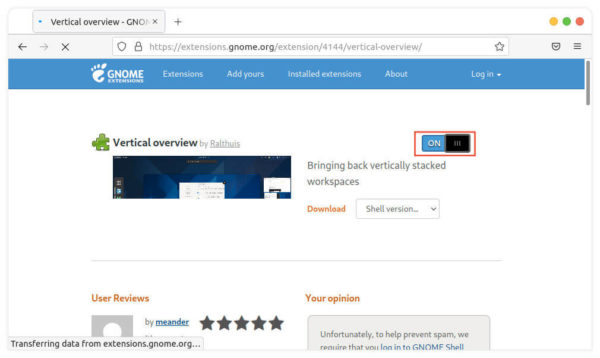
Don’t worry if you don’t see the slider icon, click the ‘click here to install browser extension’ link to install browser extension and re-fresh the web page.

3. Configure Overview Appearance:
After installed the extension, you can press Win/Super key and search for and open ‘Gnome Extensions app’ to configure its settings.
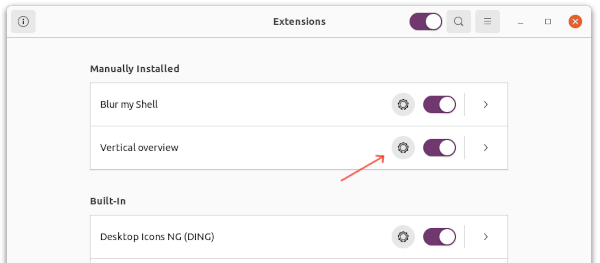
Click on the gear button, then you can change the workspace thumbnail size, position, as well as toggle on / off the big central workspace.
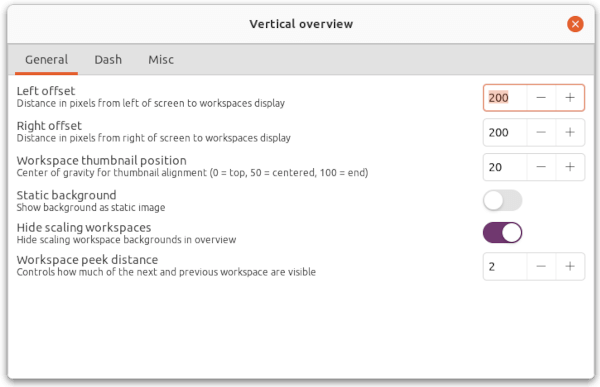
That’s all. Enjoy!






