![]()
HP developed open-source Linux drivers, HPLIP 3.19.5, was released with new printers and most recent Linux Distro’s support.
HPLIP 3.19.5 added support for 64-bit version of Ubuntu 19.04, Fedora 30, and Debian 9.8.
Also following new devices were supported in the release:
- HP LaserJet Enterprise M507n, M507dn, M507x, M507dng
- HP LaserJet Managed E50145dn, E50145x
- HP LaserJet Enterprise MFP M528dn
- HP LaserJet Enterprise MFP M528f
- HP LaserJet Enterprise Flow MFP M528c
- HP LaserJet Enterprise Flow MFP M528z
- HP LaserJet Managed MFP E52645dn
- HP LaserJet Managed Flow MFP E52645c
- HP Color LaserJet Managed E75245dn
- HP Color LaserJet Enterprise M751n, M751dn
- HP PageWide XL 3900PS MFP
- HP OfficeJet Pro 8030 and 8020 All-in-One Printer series
- HP OfficeJet 8020 and 8010 All-in-One Printer Series
1. To install the software, download the package “hplip-3.19.5.run” from the link below:
HPLIP Download Page
2. Then make the downloaded file executable from its Properties dialog:
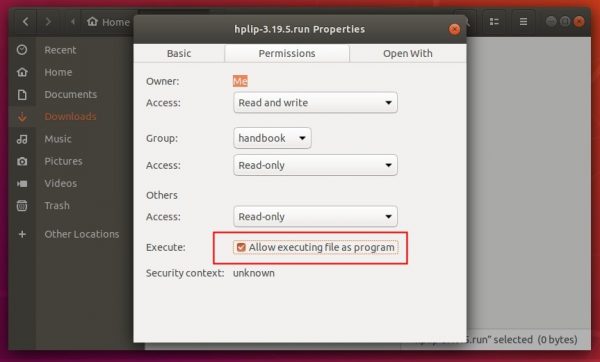
3. Finally open terminal either via Ctrl+Alt+T or search for “terminal” from app launcher. When it opens, run command to start installing it:
./Downloads/hplip-3.19.5.run
Type user password (no asterisk feedback) when it prompts and hit Enter.
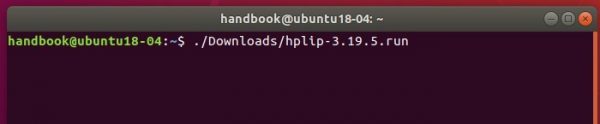
4. Then follow the terminal prompts, answer some questions to build and install HPLIP on your system. When everything is done, plug/re-plug your printers and enjoy!
NOTE: During hp-setup, automatic PPD selection path for some PS devices is wrong on Ubuntu 18.04. Work around is to select the PPD for the devices manually from “/usr/share/ppd/HP” path through browse option or reinstall cups.
Below are the commands to reinstall the cups filters.
sudo apt-get remove --purge cups sudo apt-get install cups sudo apt install --reinstall cups-filters.






