![]()
This is a beginner’s guide shows how to easily extend functionality of GNOME Shell in Ubuntu 20.04 LTS, and Ubuntu 20.10.
Ubuntu by default includes three extensions: Desktop Icons, Ubuntu AppIndicators, and Ubuntu Dock.
Besides installing more from Gnome Shell extension website, you can run a single command to get a collection of extensions that provide additional and optional functionality.
The extensions include:
- Applications Menu – add classic Gnome 2 menu in top-bar right after Activities.
- Auto Move Windows – Move applications to specific workspaces when they create windows.
- Horizontal workspaces – use a horizontal workspace layout.
- Launch new instance – always launch a new instance when clicking app shortcut in the dash or the application menu.
- Native Window Placement – Arrange windows in overview in a more compact way.
- Places Status Indicator – add menu in top-bar to quick access user folders.
- Removable Drive Menu – add system tray indicator to easy access and unmount removable devices.
- Screenshot Window Sizer – Resize windows for gnome software screenshots.
- User Themes – load shell themes from uer directory.
- Window List – Display a window list at the bottom of the screen.
- Workspace Indicator – add system tray applet to indicator in which workspace you are.
1. And the commands is (press Ctrl+Alt+T to open terminal and run the command):
sudo apt install gnome-shell-extensions gnome-shell-extension-prefs
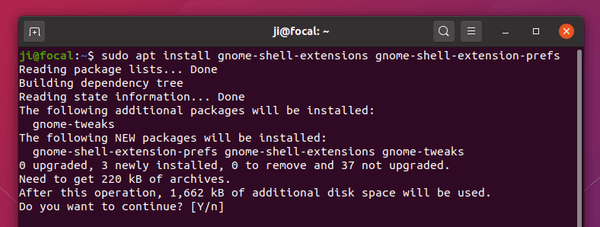
2. After running the command, restart Gnome Shell by:
- press Alt+F2 on keyboard.
- try r in the pop-up ‘Run a Command’ box.
- hit Enter.
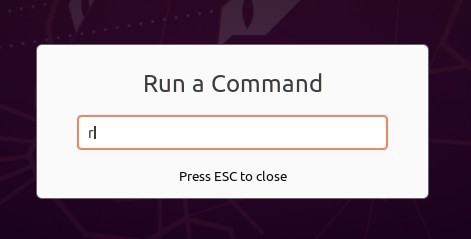
3. Finally open (or re-open) Extensions tool from app menu. You’ll see a list of new extensions. Enable any of them as you want and enjoy!

(Optional) If you don’t like them, simply run command to remove the package (restart Gnome Shell is required):
sudo apt remove gnome-shell-extensions
NOTE for clean freak: Even if you just need one or a few of the extensions, you can’t remove the package to get rid of the rest from showing in Extensions tool. As a workaround, you can install the extensions you need from extensions.gnome.org.






