![]()
The popular free interior design software Sweet Home 3D announced the 7.1 release a day ago. Here’s how to install it in Ubuntu Linux.
Changes in Sweet Home 3D 7.1 include:
- Added furniture description field in Sweet Home 3D and the Furniture Library Editor.
- Added the description of a piece of furniture set in a SH3F file to the catalog furniture tool tip.
- Updated Java 3D 1.6.2 to avoid corrupted 3D view and furniture icons with recent AMD Adrenalin driver versions under Windows.
- Updated JOGL to version 2.4.0-rc-20221118 to fix a hanging issue in the furniture import wizard under macOS.
- Ignored auto completion at initialization time of text fields.
- Fixed handling of delete keys when catalog search text field has focus in the Sweet Home 3D JS Online.
- Added Portuguese from Portugal translation as default Portuguese translation and made Portuguese translation of previous versions as Brazilian Portuguese translation.
- Made JAR executable version of Sweet Home 3D, Furniture Library Editor and Textures Library Editor able to be launched with a double-click under Java version ≥ 16.
- Fixed computed limit between joined walls of different thicknesses.
- Updated Azul OpenJDK runtime bundled in Sweet Home 3D installer with Azul OpenJDK 11.0.18 under Windows 64 bit and Azul OpenJDK 15.0.10 under Mac OS X ≥ 10.9.
- Other minor bugs fixes and enhancements.
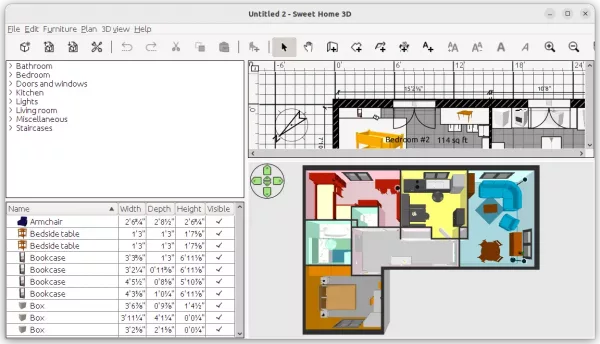
How to Install Sweet Home 3D 7.1
The software offers official packages available to download in the link page below:
For Linux user, select download the “SweetHome3D-7.1-linux-x64.tgz” package. Then, extract and run the executable binary to launch it.
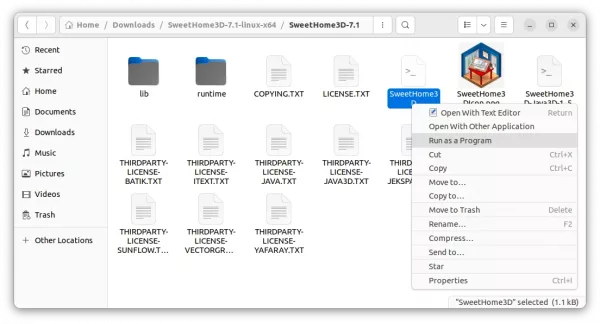
To create shortcut icons for Sweet Home 3D, so you can search for and launch it just like other installed applications, do:
1. First, open another file manager window, press Ctrl + H to show hidden folders, and then navigate to “.local” folder.
Create the bin sub-folder if not exist under “.local”, and navigate to that folder. Finally, drag and drop the extracted software folder into this directory.
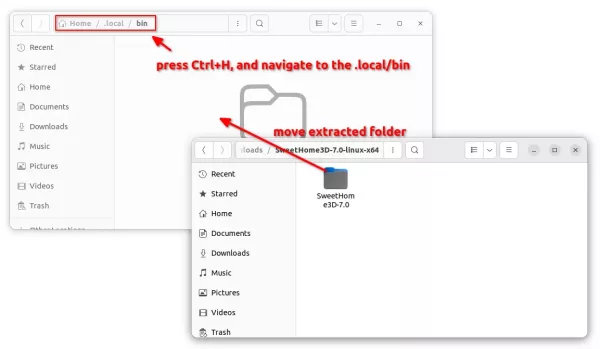
2. Then, press Ctrl+Alt+T on keyboard to open terminal. And run command to create an app shortcut file:
gedit ~/.local/share/applications/SweetHome3D.desktop
For Ubuntu 22.04+, replace gedit with gnome-text-editor in command. When file opens, paste the lines below:
[Desktop Entry] Version=1.0 Name=Sweet Home 3D GenericName=Interior 2D design application with 3D preview GenericName[de]=Innenraumplaner Comment=Interior design Java application for quickly choosing and placing furniture on a house 2D plan drawn by the end-user with a 3D preview Exec=/home/USERNAME/.local/bin/SweetHome3D-7.1/SweetHome3D Icon=/home/USERNAME/.local/bin/SweetHome3D-7.1/SweetHome3DIcon.png StartupNotify=true StartupWMClass=com-eteks-sweethome3d-SweetHome3D Terminal=false Type=Application Categories=Graphics;2DGraphics;3DGraphics; Keywords=interior;design;2D;3D;home;house;furniture;java;
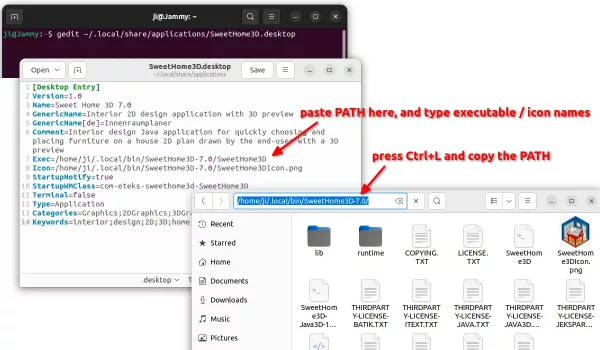
As the picture shows, you have to replace the value of “Exec” and “Icon” lines. In file manager, navigate to the Sweet Home 3D folder under ‘.local/bin‘, you may then press Ctrl + L to highlight the folder path and then copy it into clipboard.
If you have done everything correctly, the app icon should appear in ‘Activities’ overview search result.
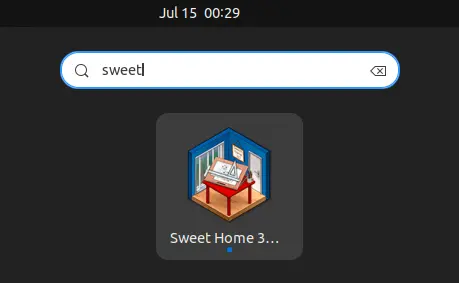
Uninstall:
To uninstall the package, simply remove the software folder under ‘.local/bin‘, as well as the .desktop file you created under ‘.local/share/applications’.
You can do the job either via File manager or by running the command below in terminal:
rm -R ~/.local/bin/SweetHome3D* ~/.local/share/applications/SweetHome3D.desktop

