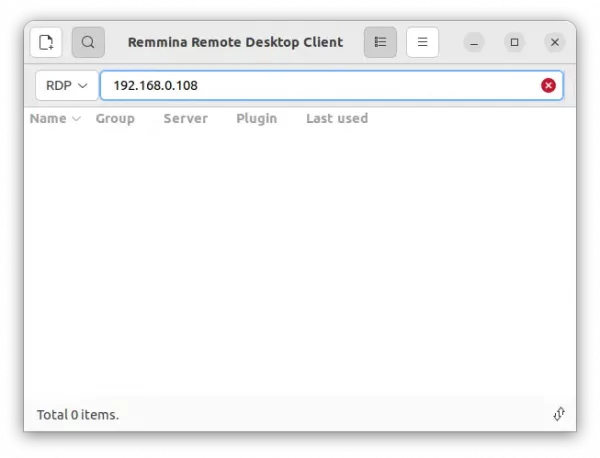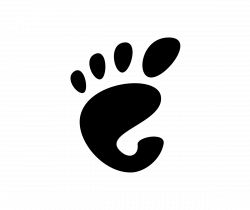![]()
As you may know, GNOME 42 adopted Microsoft RDP protocol for its built-in remote desktop feature. Ubuntu 22.04 Beta previously excluded it because of the bug due to mixed Gnome-control-center and Gnome-remote-desktop versions.
In recent updates, this feature is finally back. Users may now easily remote access to Ubuntu 22.04 desktop with the more secure and MS Windows friendly protocol.
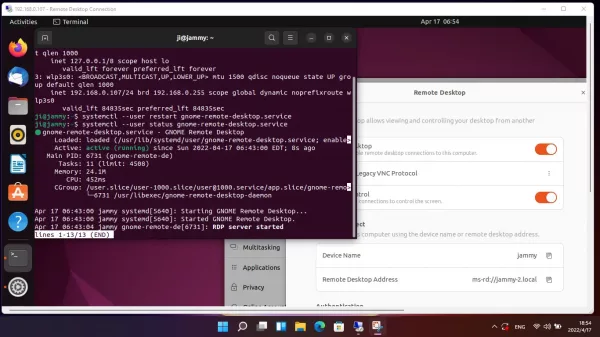
Remote Ubuntu 22.04 desktop from Windows 11
Enable Remote Desktop in Ubuntu 22.04
1. Firstly, open system settings (Gnome Control Center) from the system tray menu.
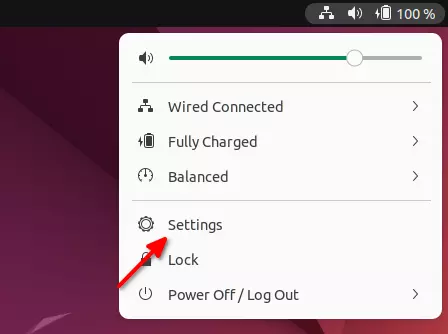
2. Then navigate to ‘Sharing’ from left, and turn on the toggle icon on right-corner of app header. You can finally click “Remote Desktop” to enable the function and configure user, password, etc.
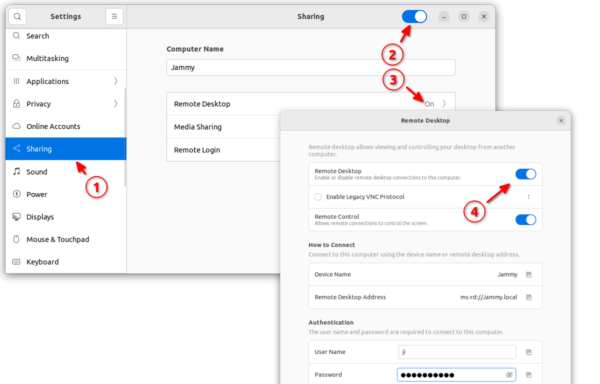
In my case, the first connection does not work until I re-start the remote-desktop service by running command (press Ctrl+Alt+T to open terminal):
systemctl --user restart gnome-remote-desktop.service
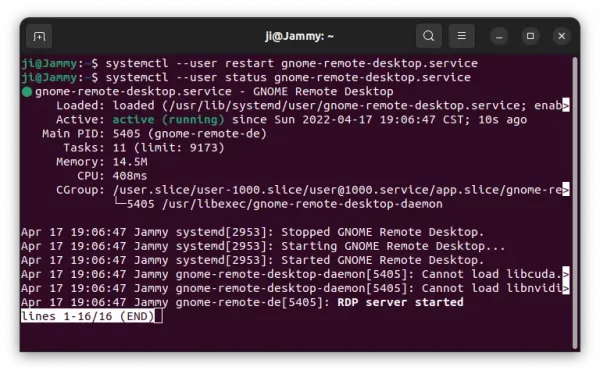
Connect to Ubuntu 22.04 from Windows 10/11
With RDP protocol, Windows user can simply search for and open the built-in ‘Remote Desktop Connection’ app from start menu.
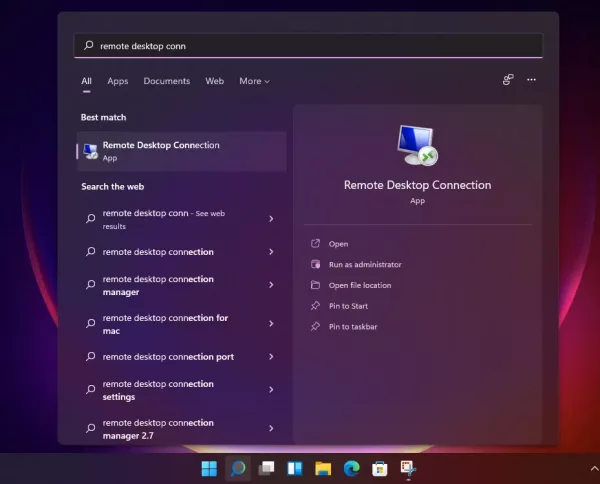
Then type the computer name or IP address of Ubuntu 22.04 to connect.
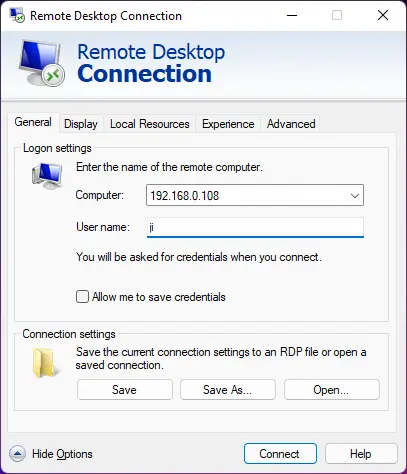
In the authentication dialog, make sure the username and password you typed are correct and finally hit Enter to connect.
Connect from another Ubuntu or other Linux PC:
From another Ubuntu/Linux PC, search for and open ‘Remmina‘ (or Connections for Fedora) from the Activities overview screen.
When it opens, select ‘RDP’ and type the IP address to connection.