![]()
Wine, the free compatibility layer to run Windows apps on Linux, released v6.15 as the latest development version.
According to the release note, Wine 6.15 comes with following changes:
- WinSock (WS2_32) library converted to PE.
- Support for performance data in the registry.
- More 32->64-bit thunks for NTDLL calls.
- Improved floating point status handling in the C runtime.
- More preparation work for the GDI syscall interface.
As usual, the release has a total of 49 bug-fixes for running Windows applications and games, including File Encryption 2.1, Google-Earth, Wordpad, Wavelab 6, Toon Boom Harmony 15, and more.
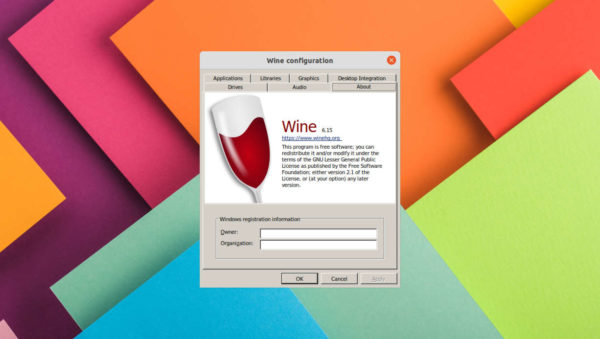
How to Install Wine 6.15 in Ubuntu:
Wine has its own apt repository for Ubuntu, Linux Mint based systems. Open terminal from the start menu. When it opens, run following commands one by one:
1.) Run command to enable 32 bit architecture (if you don’t have it):
sudo dpkg --add-architecture i386
Type user password (no asterisk feedback) when it asks and hit Enter to continue.
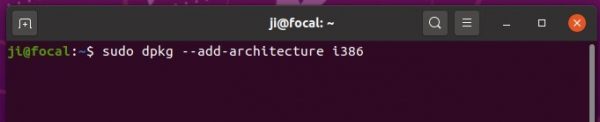
2.) Install the repository key by running command:
wget -O - https://dl.winehq.org/wine-builds/winehq.key | sudo apt-key add -
NOTE: If you skipped step 1.) or run this command more than 5 minutes after, the process may stuck at blinking cursor waiting for you to type user password for sudo.

3.) Add wine repository
Note there’s A BLANK SPACE before the code name (e.g., focal, hirsute, bionic) in each command!
- For Ubuntu 20.04, Linux Mint 20.x, run command:
sudo apt-add-repository 'deb https://dl.winehq.org/wine-builds/ubuntu/ focal main'
- For Ubuntu 18.04 and Linux Mint 18.x run:
sudo apt-add-repository 'deb https://dl.winehq.org/wine-builds/ubuntu/ bionic main'
- And for 21.04, run command:
sudo apt-add-repository 'deb https://dl.winehq.org/wine-builds/ubuntu/ hirsute main'
Don’t know your system edition? Run lsb_release -a command in terminal to check out.

4.) For Ubuntu 18.04 and Linux Mint 19.x only, libfaudio0 library is required to install from a third-party repository by running command:
sudo add-apt-repository ppa:cybermax-dexter/sdl2-backport
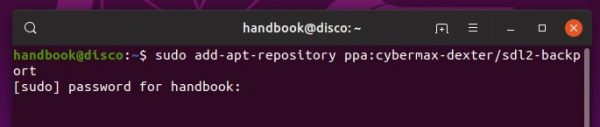
5.) Finally install Wine 6.15 via command:
sudo apt update && sudo apt install --install-recommends winehq-devel
If you get unmet dependency issue, try aptitude command instead:
sudo apt install aptitude && sudo aptitude install winehq-devel

Still getting unmet dependency issue? Try running command to manually install some missing libraries. The command worked in my Ubuntu 20.04.
sudo apt-get install libgnutls30:i386 libldap-2.4-2:i386 libgpg-error0:i386 libxml2:i386 libasound2-plugins:i386 libsdl2-2.0-0:i386 libfreetype6:i386 libdbus-1-3:i386 libsqlite3-0:i386
Uninstall wine:
You may remove the PPA by launching Software & Updates utility and navigating to Other Software tab.
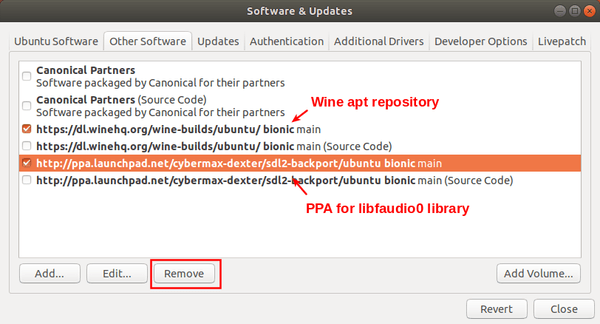
To remove wine 6.15, run command in terminal:
sudo apt remove --auto-remove winehq-devel





