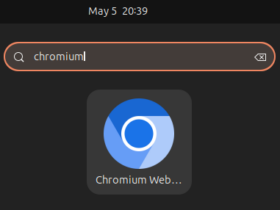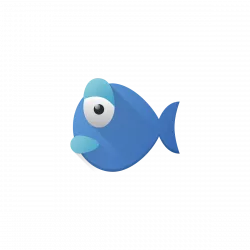
The Bluefish text editor just got a new bug-fix release today!
It’s Bluefish 2.2.14, that fixed crashes when deleting backup files on close, when closing some of the dialogs in flatpak app, and when the CSS language file was loaded on a 32-bit system.
Furthermore, the release fixed zencoding functionality with python3, added option to store the scope of the search dialog to the session or project which was removed in 2.2.12 release. Also, it improves the speed of the bookmarks code.
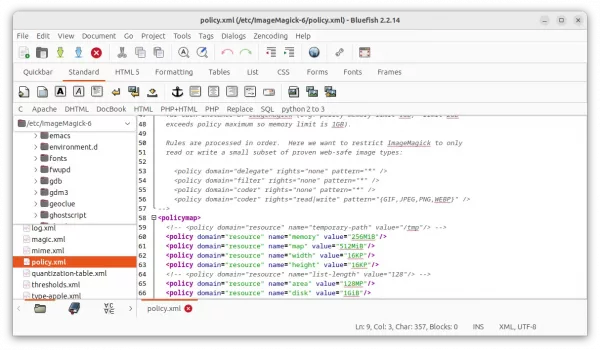
Bluefish 2.2.14
How to Install Bluefish in Ubuntu
Bluefish is available in Ubuntu repository, but always old. For the most recent releases, either use the official Flatpak package, third-party PPA, or build it from source by yourself.
Option 1: Flatpak package
Bluefish provides official package through Flatpak that works in most Linux but runs in sandbox.
Ubuntu user can press Ctrl+Alt+T on keyboard to open terminal, and run the commands below one by one to install the package:
1. First, run command to enable Flatpak support:
sudo apt install flatpak
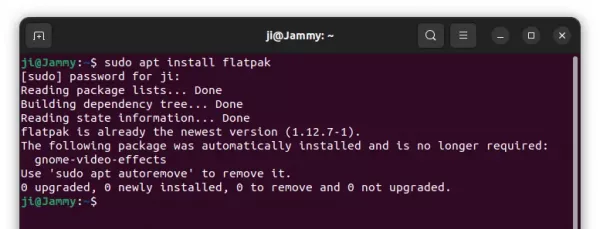
2. Then, install Bluefish as Flatpak package:
flatpak install https://dl.flathub.org/repo/appstream/nl.openoffice.bluefish.flatpakref
At the moment of writing, the Flatpak package is still v2.2.13. You can run flatpak update nl.openoffice.bluefish to update it when the new package is published.
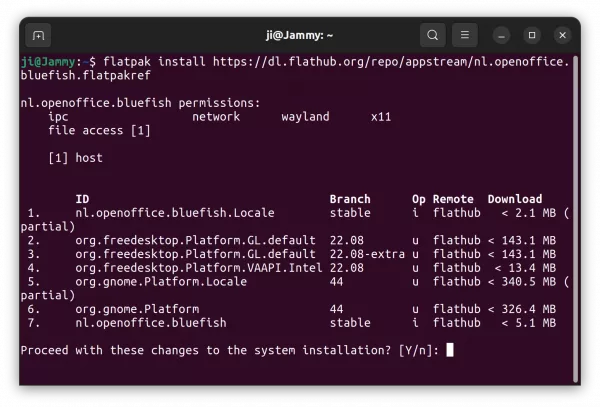
Option 2: Ubuntu PPA (unofficial)
As you can see in the screenshot above, the Flatpak package will install hundred MB of run-time libraries. So, this unofficial PPA is here for choice.
The PPA supports Ubuntu 18.04, Ubuntu 20.04, Ubuntu 22.04, Ubuntu 22.10, Ubuntu 23.04, and their based systems with both x86_64 and arm64/armhf CPU architecture types.
1. First, press Ctrl+Alt+T on keyboard to open terminal. When it opens, run command to add the PPA:
sudo add-apt-repository ppa:ubuntuhandbook1/bluefish
Type user password (no visual feedback) when it asks and hit Enter to continue.
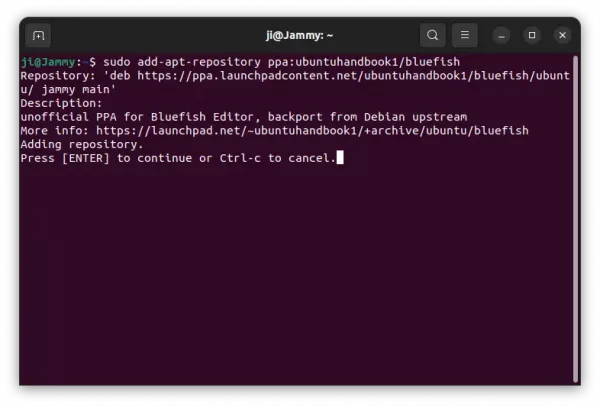
2. For the old Ubuntu 18.04 and Linux Mint users, manually refresh the system package cache by running command:
sudo apt update
3. Finally, either run command to install the text editor:
sudo apt install bluefish
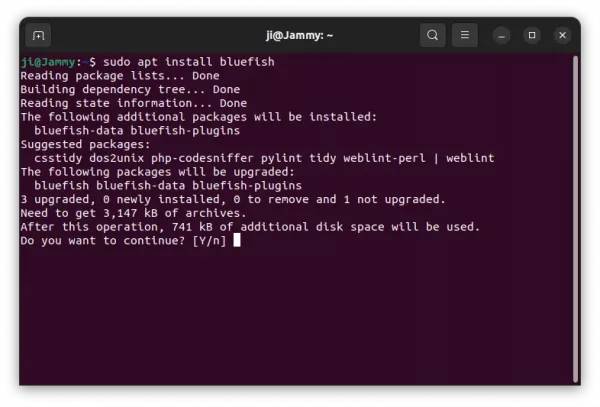
Or, open “Software Updater” and use the tool to upgrade the previous Bluefish package to the latest.
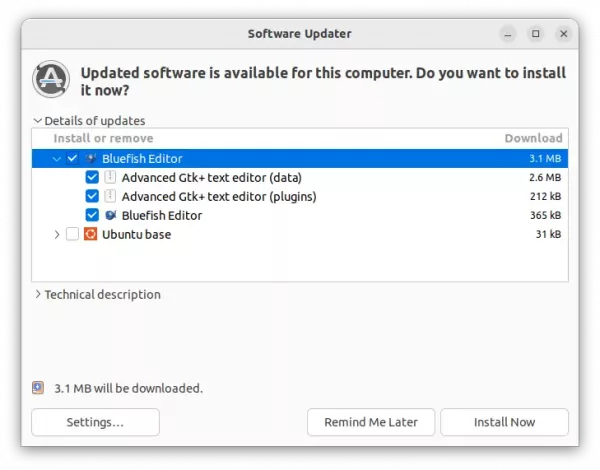
Option 3: Build Bluefish text editor from source
For those who can’t wait, it’s not hard to compile the package from source tarball. And, following steps are tested and work in my case in Ubuntu 23.04.
1. First, open terminal (Ctrl+Alt+T) and run command to install the dependency libraries:
sudo apt install gettext debhelper libenchant-2-dev libglib2.0-dev libgtk-3-dev libgucharmap-2-90-dev libpango1.0-dev libtool libxml2-dev libxml2-utils python3-dev zlib1g-dev
2. Download the source code from Bluefish website. Then, extract it. Right-click on source folder and select “Open in Terminal”
3. Once terminal opens with the source folder as working directory, run the commands below one by one to build and install the text editor.
./autogen.sh
make -j4
sudo make install
Uninstall Bluefish text editor:
For the Flatpak package, open terminal and run command to remove it:
flatpak uninstall --delete-data nl.openoffice.bluefish
Also run flatpak uninstall --unused to remove unused run-time libraries.
For the PPA package, remove it by running command:
sudo apt remove --autoremove bluefish
Also remove the Ubuntu PPA repository via command:
sudo add-apt-repository --remove ppa:ubuntuhandbook1/bluefish
For bluefish built from source code, until you remove the source folder, you can navigate to that folder in terminal and run command to uninstall it:
sudo make uninstall