
This simple tutorial shows how to change the action (e.g., power off, hibernate, do nothing, or lock) when laptop lid is closed in Ubuntu 20.04, while it suspends Ubuntu by default.
Dconf editor offers options to change the action to take when the laptop lid is closed on AC or power, but it doesn’t work!
So far as I know, you can edit the logind.conf file to change the action. And it should work on all Ubuntu desktop, server, and flavors.
1.) Open terminal (press Ctrl+Alt+T on Gnome) from your system application menu. When it opens, run command:
sudo gedit /etc/systemd/logind.conf
Type user password (no asterisk feedback) and hit Enter. For Ubuntu server without UI, use nano text editor instead.
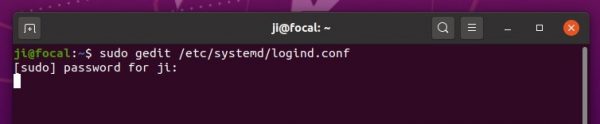
2.) When the file opens, find out the line #HandleLidSwitch=suspend and change it to one of following :
- HandleLidSwitch=lock – lock when lid closed.
- HandleLidSwitch=ignore – do nothing.
- HandleLidSwitch=poweroff – shutdown.
- HandleLidSwitch=hibernate – hibernate Ubuntu.
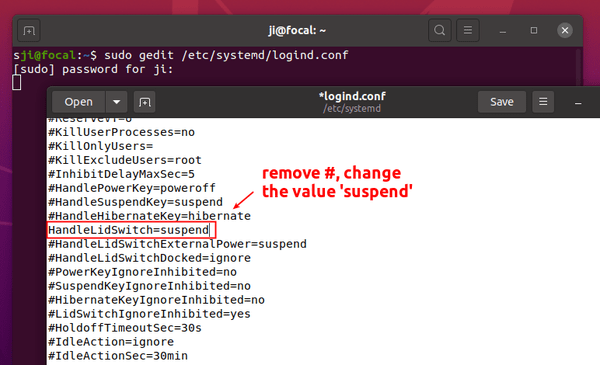
For automatic hibernate, you have to test if it works properly via command:
sudo systemctl hibernate
3.) Finally apply changes by running command:
(Save your works before running the command, it may restart your session)
systemctl restart systemd-logind.service
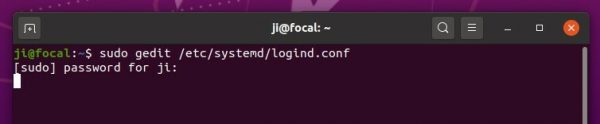
Note you have to do previous steps every time you want to change the action. And ‘Suspend when laptop lid is closed‘ option in Gnome Tweaks will no longer work before you comment (add # at the beginning) the line in /etc/systemd/logind.conf.


