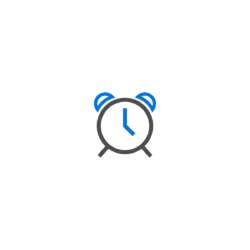
GNOME 48, the default desktop for Ubuntu 25.04 & Fedora 42, introduced built-in break reminders support to protect your eyes from eye strain. The Settings (aka GNOME Control Center) however offers only few configure options for it.
For those who like this feature, there are more configure options about it, though hidden by default. And, this tutorial will show you how to configure them.
First of all, GNOME offers following hidden options for configuring the break reminders feature:
- countdown – display a countdown timer in top-left notifying that a break is due.
- delay-seconds – screen break can be delayed, and, this option configures how long it will be delayed when you choose the action.
- duration-seconds – set custom duration of each break.
- fade-screen – dim screen (turn screen light down) during break.
- interval-seconds – set custom time interval between breaks.
- lock-screen – By default, it dims screen during breaks, and a mouse click can skip! Enable lock-screen will turn off & lock screen during breaks, in some way forcing you to take a break.
- notify – send notification when a break is due.
- notify-overdue – send notification when a break is overdue.
- notify-upcoming – send notification when a break is upcoming.
- play-sound – play a sound when a break finished.
And, you can configure them either in either graphical way or by running commands in terminal.
Option 1: Configure Break Reminders with Dconf Editor (Graphical)
The advanced Dconf Editor configuration tool offers a graphical way to configure most hidden options in GNOME desktop.
First, launch App Center, then search and install Dconf Editor (filter by Debian package).
Then, launch Dconf Editor, and navigate to org -> gnome -> desktop -> break-reminders -> eyesight. There, you can configure time interval, duration, lock screen, etc. for the short break.
For long break, aka movement, go to org -> gnome -> desktop -> break-reminders -> movement. All the changes you make will take effect immediately.
Option 2: Use gsettings command
If you want to configure the options in command line, or use for scripting purpose, then press Ctrl+Alt+T to open terminal, and run the commands below instead.
First, to enable both movement (aka long break) and eyesight (aka short break), use command:
gsettings set org.gnome.desktop.break-reminders selected-breaks ["'movement', 'eyesight'"]
If you just want to enable one of them, movement for example, use command:
gsettings set org.gnome.desktop.break-reminders selected-breaks ["'movement'"]
To configure options for movement, you may first run the command below to list all available keys (options):
gsettings list-keys org.gnome.desktop.break-reminders.movement
Then, choose a key to configure. For example, set interval-seconds (time interval between breaks) to 1200 (20 minutes):
gsettings set org.gnome.desktop.break-reminders.movement interval-seconds 1200
After that, you may verify by using get option to get the current value of the key:
gsettings get org.gnome.desktop.break-reminders.movement interval-seconds
Similarly, you may run gsettings set commands to configure other options. For example, enable screen-lock for long break:
gsettings get org.gnome.desktop.break-reminders.movement lock-screen true
For short break eyesight, just replace movement in commands above accordingly and enjoy!