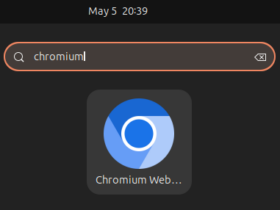The new tiling assistant extension in Ubuntu 23.10 has indicator support! Here’s how to enable it and fix the missing icon.
Ubuntu 23.10 introduced a new system extension called “Tiling Assistant”. With it, user can easily tile window to half or quarter of screen either via mouse dragging or keyboard shortcut.
The extension also has an indicator applet on panel, allows user to select a layout to start tiling with ‘Super + Tab’ look like menu for all opened windows. See the short video:
The feature is useful, however lack of indicator icon on panel, possibly due to bug or building issue. This tutorial is going to show you how to enable the indicator as well as add back the icon, so it will look like the screenshot below:
Step 1: Enable the Indicator Applet
To enable the indicator, user can either run single command in terminal or use ‘Dconf Editor’ configuration tool.
Option 1: Press ‘Ctrl + Alt + T’ key combination on keyboard to open terminal. When terminal opens, run the single command below to do the job:
gsettings set org.gnome.shell.extensions.tiling-assistant show-layout-panel-indicator true
Option 2: Or, first search for and install “Dconf Editor” from App Center.
Then, launch “Dconf Editor” and navigate to org/gnome/shell/extensions/tiling-assistant. Finally, scroll down, find out and turn on ‘show-layout-panel-indicator’.
Step 2: Fix missing icon issue
As mentioned, the indicator is missing icon on panel. To fix it, you may install the community version of “Tiling Assistant” from EGO (extensions.gnome.org), then copy the icon files to use for system built-in extension.
1. First, open App Center, then search for and install “Extension Manager“.
Install Extension Manager in Ubuntu Software/App Center
2. Then, launch “Extension Manager” and use it to search and install “Tiling Assistant” community edition under Browse tab.
3. You do NOT need to turn on the new installed ‘Tiling Assistant’ extension. Here, we just need the icon file from it.
Press Ctrl+Alt+T on keyboard to open terminal, when terminal opens, run commands:
- navigate to the user installed extension directory:
cd ~/.local/share/gnome-shell/extensions/tiling-assistant@leleat-on-github/
- after that, just copy the ‘
media‘ sub-folder to system extension directory. To do so, run command:sudo cp -R media /usr/share/gnome-shell/extensions/[email protected]/
Type user password (no asterisk feedback) when it asks and hit Enter.
Finally, use “Extension Manager” to turn off and turn back on ‘Ubuntu Tiling Assistant’ to apply change. And, remove the user installed ‘Tiling Assistant’ extension. Or, simply log out and back in.