![]()
gThumb image viewer released a new stable version 3.9.1 a few days ago. Here’s how to install it in Ubuntu 18.04, Ubuntu 19.10, and Ubuntu 20.04.
gThumb 3.9.1 comes with many new features and user visible changes. Here are some of them:
- Ability to customize the keyboard shortcuts.
- A shortcuts window to show the available shortcuts.
- Option to change the mouse wheel action.
- Ability to define the transparency style.
- Allow to view the video at the original size
- Ability to search in multiple folders.
- Added %T to insert a timestamp in the command.
- Add ‘Open in Terminal’ command in folder tree context menu.
- Updated app icon to follow the new GNOME style.
- And many other changes.
How to Install gThumb 3.9.1 in Ubuntu:
Dariusz Duma’s PPA has made the new release packages for Ubuntu 18.04, Ubuntu 19.10, Ubuntu 20.04, Linux Mint 19.x, and their derivatives.
1.) Open terminal either via Ctrl+Alt+T keyboard shortcut or by searching for terminal from application menu. When it opens, run command to add the PPA:
sudo add-apt-repository ppa:dhor/myway
Type user password (no asterisk feedback) for sudo prompt and hit Enter to continue.

2.) If an old version was installed, upgrade it using Software Updater:
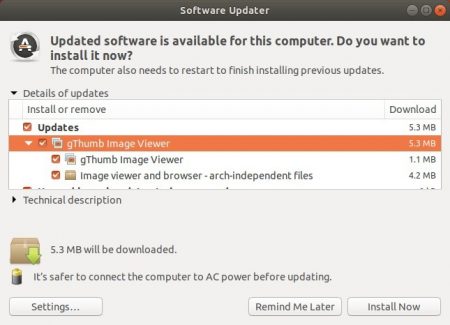
or run commands in terminal to install or upgrade the image viewer:
sudo apt update && sudo apt install gthumb
Uninstall:
To remove the PPA, either open Software & Updates and navigate to Other Software tab, or run command in terminal:
sudo add-apt-repository --remove ppa:dhor/myway
And you can remove gThumb via command:
sudo apt remove gthumb gthumb-data

