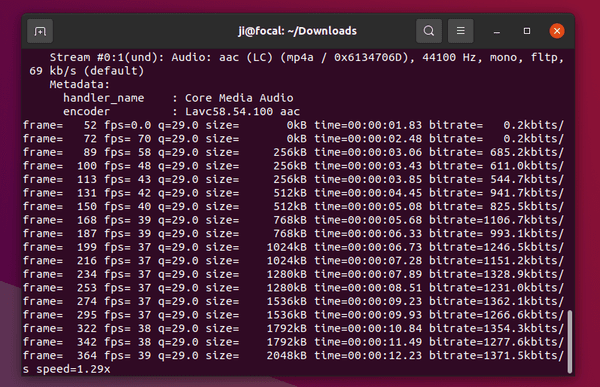![]()
Got a video playing upside down? Here’s an easy way to rotate it via a single command in Ubuntu.
There are a few video players, e.g., SMPlayer, support for rotating by 90 degrees clockwise or counter-clockwise during video playback.
If you want to make it permanent by exporting video rotated, besides using a heavy video editing tool, e.g., Pitivi and Openshot, the single command in this tutorial may help.
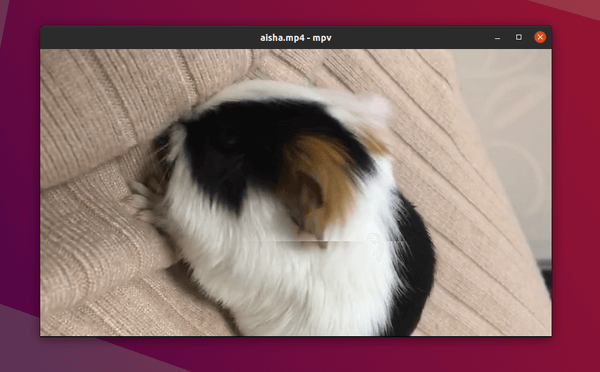
An upside down video
1. Install FFmpeg:
Firstly install FFmpeg if you don’t have it. FFmpeg is a large suite of libraries and programs for handling multi-media files and streams.
It is very popular and most likely already installed on your system, if you have any audio, video, and other multimedia relevant applications installed.
To make sure, open terminal (Ctrl+Alt+T) and run command:
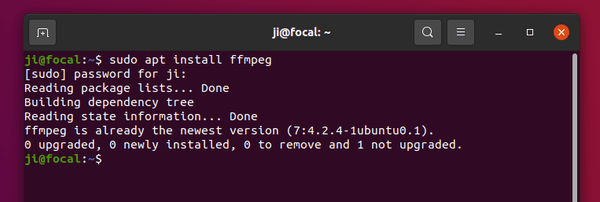
2. Command to rotate video:
Now you can run the single command to rotate a video:
ffmpeg -i input-video.mp4 -vf "transpose=1" output-video.mp4
Before this command, you may first navigate to the video folder either via cd command (e.g., cd ~/Videos), or in file browser go to the folder and right-click blank area and select “Open in Terminal”.
In the command, the number in “transpose=1” can also be:
- 0 – means rotate by 90 degrees counterclockwise and flip
- 1 – means rotate by 90 degrees clockwise
- 2 – means rotate by 90 degrees counterclockwise
- 3 – means rotate by 90 degrees clockwise and flip
In my case, the command is:
ffmpeg -i ~/Videos/aisha.mp4 -vf "transpose=1" ~/Videos/aisha-rotated.mp4
And depends on the video size and your CPU, the process may take a few minutes.