![]()
A new development release of the free open-source implementation to run Windows apps on Linux, Wine 6.11 is out!
The release introduced theming support in all builtin programs. As well, it features all remaining CRT math functions imported from Musl; MP3 support requires libmpg123 also on macOS; and support for codepage 720 (Arabic).
Also, there are dozens of bugs fixed in the release for Windows applications, including Microsoft SyncToy 2.1, Hogs of War, Notepad++, Starcraft 2, and more. See the announcement for more details.
How to Install Wine 6.11 in Ubuntu:
Wine has its own apt repository for Ubuntu, Linux Mint based systems. Open terminal from system app launcher. When it opens, run following commands one by one:
1.) Run command to enable 32 bit architecture (if you don’t have it):
sudo dpkg --add-architecture i386
Type user password (no asterisk feedback) when it asks and hit Enter to continue.
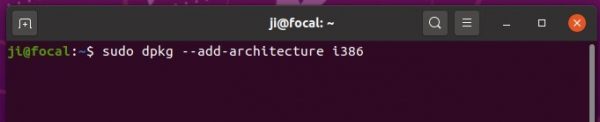
2.) Install the repository key by running command:
wget -O - https://dl.winehq.org/wine-builds/winehq.key | sudo apt-key add -

3.) Add wine repository
Note there’s A BLANK SPACE before the code name (e.g., focal, groovy, hirsute, bionic) in each command!
- For Ubuntu 20.04, Linux Mint 20.x, run command ():
sudo apt-add-repository 'deb https://dl.winehq.org/wine-builds/ubuntu/ focal main'
- For Ubuntu 20.10, run command:
sudo apt-add-repository 'deb https://dl.winehq.org/wine-builds/ubuntu/ groovy main'
- For Ubuntu 18.04, run command:
sudo apt-add-repository 'deb https://dl.winehq.org/wine-builds/ubuntu/ bionic main'
- For 21.04, run command:
sudo apt-add-repository 'deb https://dl.winehq.org/wine-builds/ubuntu/ hirsute main'
Don’t know your system edition? Run lsb_release -a command in terminal to check out.

4.) For Ubuntu 18.04 and Linux Mint 19.x only, libfaudio0 library is required to install from a third-party repository by running command:
sudo add-apt-repository ppa:cybermax-dexter/sdl2-backport
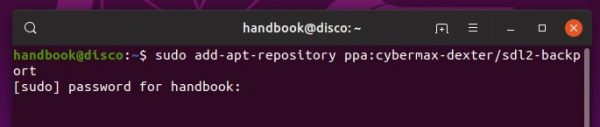
5.) Finally install Wine 6.11 via command:
sudo apt update && sudo apt install --install-recommends winehq-devel
If you get unmet dependency issue, try aptitude command instead:
sudo apt install aptitude && sudo aptitude install winehq-devel

Still getting unmet dependency issue? Try running command to manually install some missing libraries. The command worked in my Ubuntu 20.04.
sudo apt-get install libgnutls30:i386 libldap-2.4-2:i386 libgpg-error0:i386 libxml2:i386 libasound2-plugins:i386 libsdl2-2.0-0:i386 libfreetype6:i386 libdbus-1-3:i386 libsqlite3-0:i386
Uninstall wine:
You may remove the PPA by launching Software & Updates utility and navigating to Other Software tab.
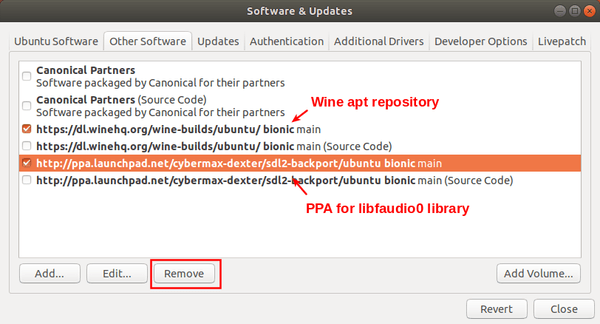
To remove wine 6.11, run command in terminal:
sudo apt remove --auto-remove winehq-devel






