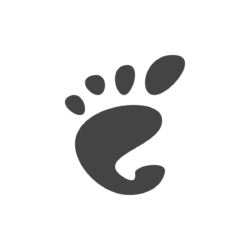Want to display your avatar icon in the top-right corner system menu? Here’s an extension to do the job for Ubuntu 20.04, Ubuntu 21.10, and Debian 11 with GNOME desktop.
You know, many Linux desktops (e.g., KDE Plasma and Cinnamon) display the icon/figure of user account in the system start menu.
GNOME however does not have the classic style ‘start menu’ by default. Instead, user may add the avatar icon into upper-right corner system tray drop-down menu (aka system menu).
![]()
Install Avatar Extension:
The function is implemented by a small extension called ‘Big Avatar‘. It so far supports GNOME version from v3.36 to 40.
1. Install ‘chrome-gnome-shell’
Firstly, make sure you have installed the chrome-gnome-shell package, which is required for installing Gnome Extensions in Ubuntu from web browser.
To install it as well as extension management tool, press Ctrl+Alt+T on keyboard to open terminal. Then, run command:
sudo apt install chrome-gnome-shell gnome-shell-extension-prefs
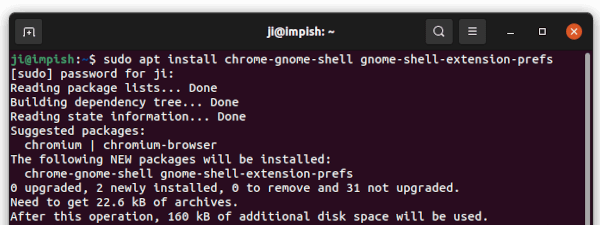
2. Install Big Avatar Extension:
NOTE: Firefox as Snap (pre-installed in Ubuntu 21.10) so far (Feb, 2022) does not support for installing Gnome Extensions! Use another browser or install Firefox as classic DEB.
Now, go to the link button below in web browser and turn on the toggle icon to install the extension:
![]()
If you don’t see the toggle icon, try installing browser extension via ‘Click here to install browser extension’ link and refresh the web page.
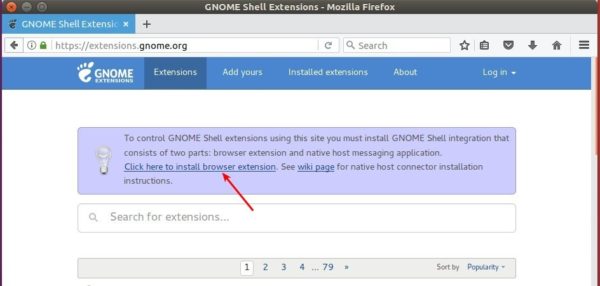
3. Configure Avatar icon size:
The icon should appear immediately after installation. However, the icon size is NOT looking good.
To adjust it, search for and open ‘Gnome Extensions‘ app from Activities overview screen. When it opens, click on the gear button and change the value accordingly.
![]()
That’s all. Enjoy!