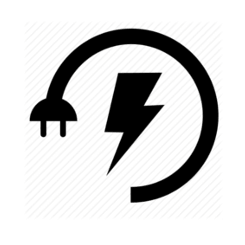For Ubuntu 23.04, Debian 12, Fedora 38 and other Linux with GNOME 43/44, there’s now an extension allows to monitor and control your remote Transmission downloads via system tray indicator.
It uses Transmission RPC protocol for interacting with remote PC/server that is running Transmission GTK, daemon, or Fragments.
With the indicator, user can easily add new download via torrent link, monitor all the downloading process, and one click to open the web UI with more options.
How to Install the Indicator Applet
For Ubuntu 23.04 user, firstly search for and install “Extension Manager” from Ubuntu Software.
Install Extension Manager in Ubuntu 22.04+
Then launch “Extension Manager” and use the tool to search and install “Transmission Daemon Indicator NG” extension.
For other Linux with GNOME 43/44, just go to the link below:
Then, turn ON the toggle switch to install the extension. If you don’t see the ON/OFF switch, install browser extension and refresh the page.
Configure the Indicator Applet
Once installed, the applet should appear immediately on your panel. You can open the settings page either from applet’s drop-down menu, or via “Extension Manager”.
Of course, in the server (either local or remote) that’s running Transmission, you have to enable the Remote Control first from preferences.
Transmission GTK, enable Remote Control
For Transmission daemon running in the background, edit the ‘/etc/transmission-daemon/settings.json‘ file to enable RPC remote control, setup user & password, whitelist, etc, before being able to connect.
Remember to use systemctl reload transmission-daemon.service to apply changes, since start or restart may reset your password in the config file.