![]()
JetBrains announced the release of PyCharm 2021.2. Features Python 3.10 support, auto-reload for browser HTML preview.
Starting with the new release, users from Asian can enjoy the a fully localized UI in Chinese, Korean, or Japanese. And it’s going to end support for several packages, e.g., mako, buildout, web2py, in next release.
Before Python 3.10 goes stable, the IDE starts working for Python 3.10 support with following features:
- Adjust to the upcoming Structural Pattern Matching, such as the Unused local symbols and Unreachable code inspections, smart code completion and syntax highlighting for the match and case keywords, and the Complete Current Statement action.
- Complete
matchstatements and their correspondingcaseblocks. - Supports type inference for
isinstanceandissubclassarguments with the new syntax type.
And other changes include:
- Working in the Python console is now supported on both the client and the host side.
- Code completion for fields and operators in the MongoDB console (Pro only).
- Context live templates from the data editor with SQL scripts action (Pro only).
- auto-reload for browser HTML preview (pro).
- Auto-import for
require()(pro). - New Onboarding Tour in the IDE Features Trainer plugin.
- Test runner auto-detection
- The Test Management plugin includes Python support and available for PyCharm Community.
- New Test Data plugin to generate random data.
How to Install PyCharm 2021.2 in Ubuntu:
Jetbrains provides official Linux package. They are portable tarballs, available to download at the link below:
To make life easier, you can install the community edition from the unofficial PPA. And it supports for Ubuntu 20.04 and Ubuntu 21.04 so far.
1.) Open terminal from start menu, and run command to add the PPA:
sudo add-apt-repository ppa:xtradeb/apps
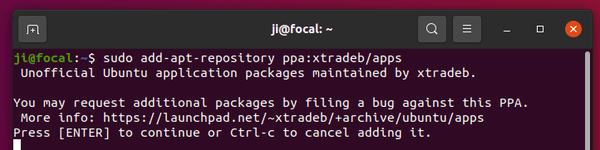
2.) Manually refresh system package cache, e.g., for Linux Mint:
sudo apt update
3.) Finally install PyCharm via command:
sudo apt install pycharm-community
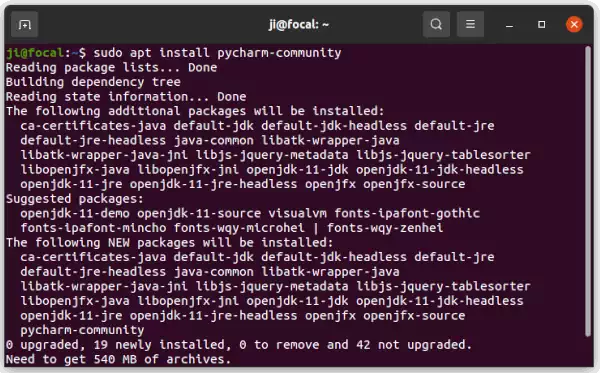
Uninstall:
To remove the PPA, either run command in terminal:
sudo add-apt-repository --remove ppa:xtradeb/apps
or open “Software & Updates” and navigate to “Other Software” tab to remove the relevant line.
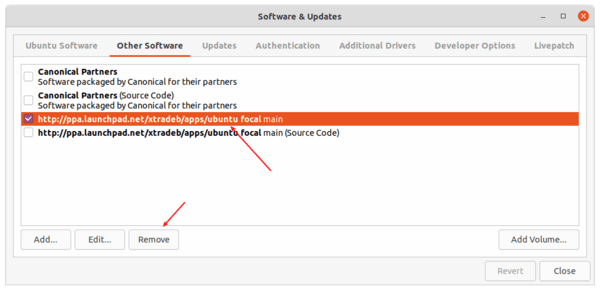
And remove PyCharm by running command in terminal:
sudo apt remove --autoremove pycharm-community

