This quick tutorial is going to show you how to display a banner message text, such as who to contact for support, in the login screen of Ubuntu 18.04, Ubuntu 19.10.
You’ll see the text message in the top center when an user is selected in the GDM login screen.
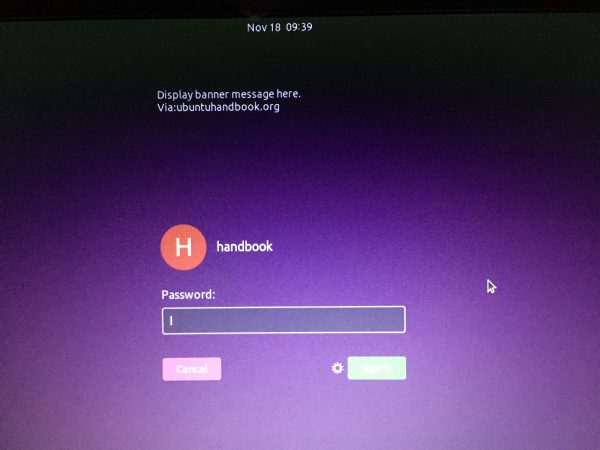
1.) First open terminal either from application menu or by pressing Ctrl+Alt+T on keyboard.
When terminal opens, run command to switch to root:
sudo -i
You’ll be prompted to type user password (no asterisk feedback).
2.) Then run command in the terminal window to allow user gdm to connect to X:
xhost +SI:localuser:gdm
skip the command if you’re running on Wayland session.
3.) Switch to gdm via command:
su gdm -s /bin/bash
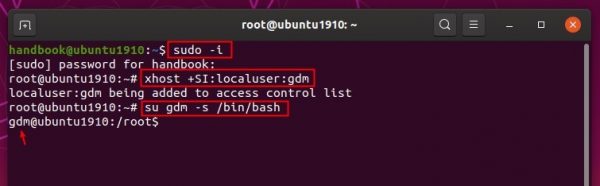
4.) Finally enable login screen banner text via gsettings command:
gsettings set org.gnome.login-screen banner-message-enable true
And then set the text message via command:
gsettings set org.gnome.login-screen banner-message-text 'TYPE MESSAGE TEXT HERE'
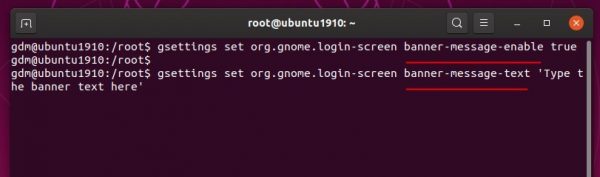
(Optional) To restore the changes, you have to RE-DO previous 3 steps in terminal to get gdm user privilege, and finally run command:
gsettings reset org.gnome.login-screen banner-message-enable

